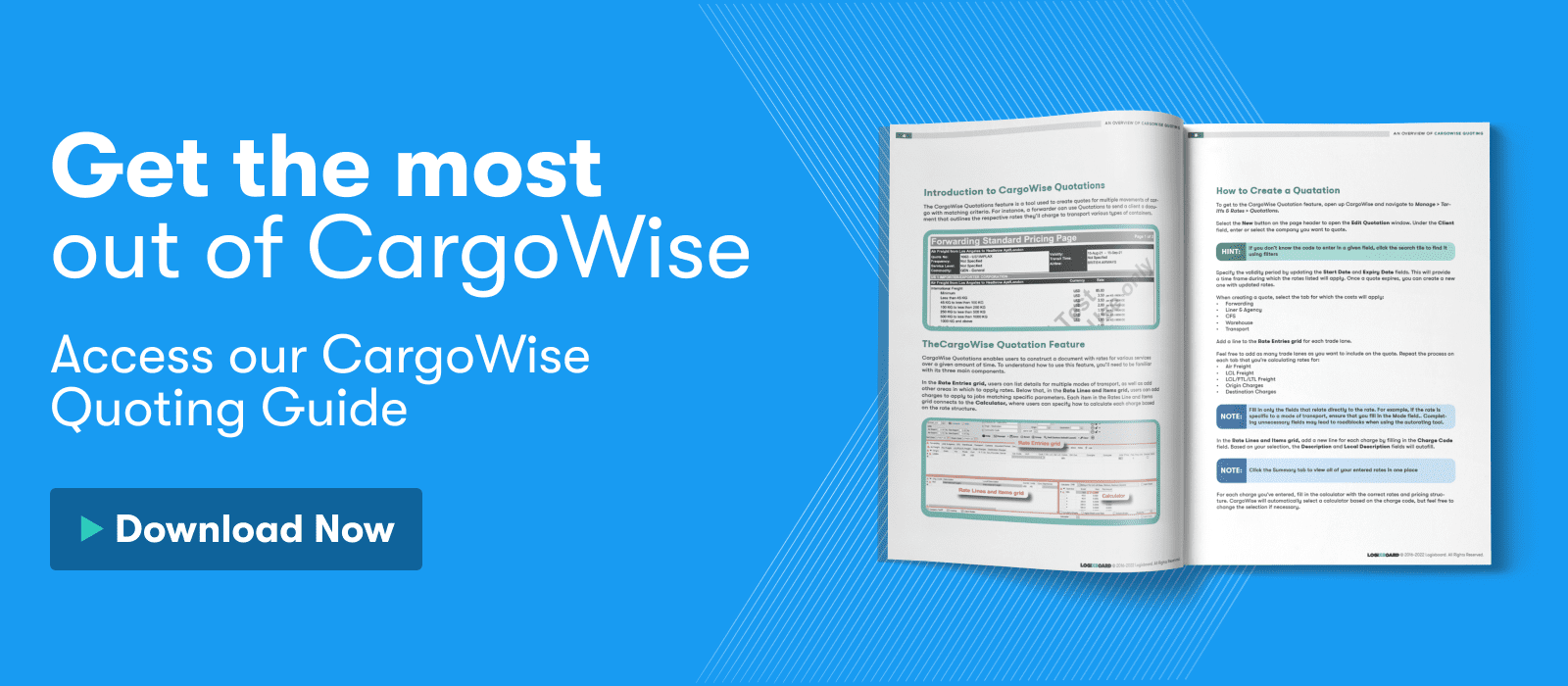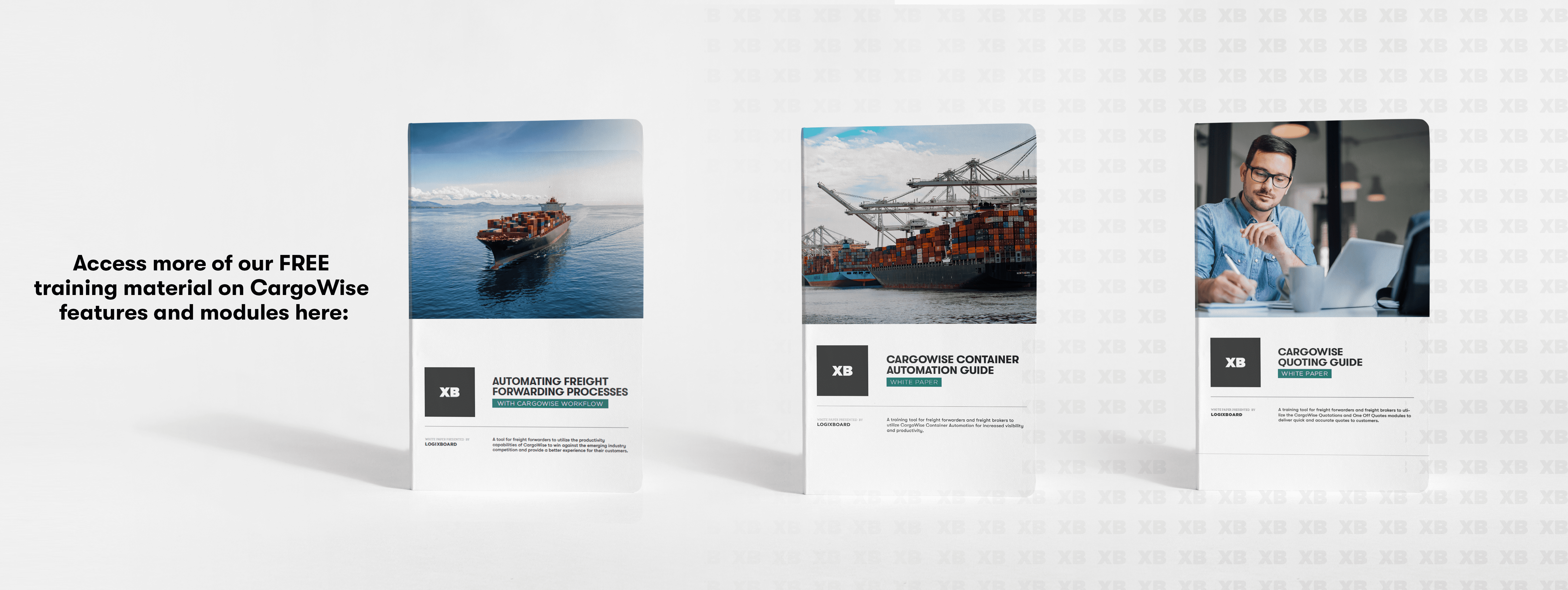In this article
Freight forwarding and brokerage operations can reach new levels of productivity and efficiency with CargoWise’s Quotations and One Off Quotes features that allow users to create and send quotes directly through the platform.
CargoWise One Off Quotes allow users to generate a one-time quote using the information they have on a potential shipment.
Creating a One Off Quote consists of entering preliminary details of the shipment, including the parties involved, the mode of transport, and cargo dimensions. Once all information received from a shipper’s request for quote (RFQ) is entered, users can add rates and charges to produce a document with a quote to send back.
Dive deeper into Quoting With CargoWise Modules, a free training tool for freight forwarders to create rate cards and spot quotes using the CargoWise Quotations and One Off Quotes modules to improve the efficiency and accuracy of internal processes.
Create a new Quote
To access One Off Quotes navigate to Manage, Tariffs and Rates, and then One Off Quotes.
To create a quote, select the New button on the grid. In the window that opens enter the following (based on how much information you have from the shipper).
- Client (Consignee info can/should be entered if known)
- Mode & Inco Term
- Origin/Destination
- Weight/Volumes
Set a validity period using the Start Date and End Date fields and save the quote.
Using search criteria at the top of the One Off Quotes screen, users can also search for an existing quote. If a Shipment/Booking has already been created from a quote it will be noted in the Booking # field and start with an “S” and is ready to be converted to a Shipment.
Adding Quotes to New or Existing Shipments
Once One Off Quotes have been created and saved, to create a new Shipment/Consol with the quote click Consolidate under the Action option.
To add to an existing shipment, click Add to Existing Consol under the Action option and find the consolidation. The booking will now appear as a shipment line.
When all information is entered, click save, and the shipment is ready using the information from the created quote.