Free CargoWise Warehouse Training Guide
A Guide To Building and Managing Warehouses with CargoWise
A training guide for freight forwarders to utilize CargoWise Warehouse’s inventory management, automation, and customization features to provide the best experience for customers, while increasing their labor efficiency.
Download Now
A training guide for freight forwarders to utilize CargoWise Warehouse’s inventory management, automation, and customization features to provide the best experience for customers, while increasing their labor efficiency.
In this guide, we will cover:
Creating Warehouses in CargoWise
Warehouse Types and Set Up Criteria
Utilizing Custom Area and Pick Options
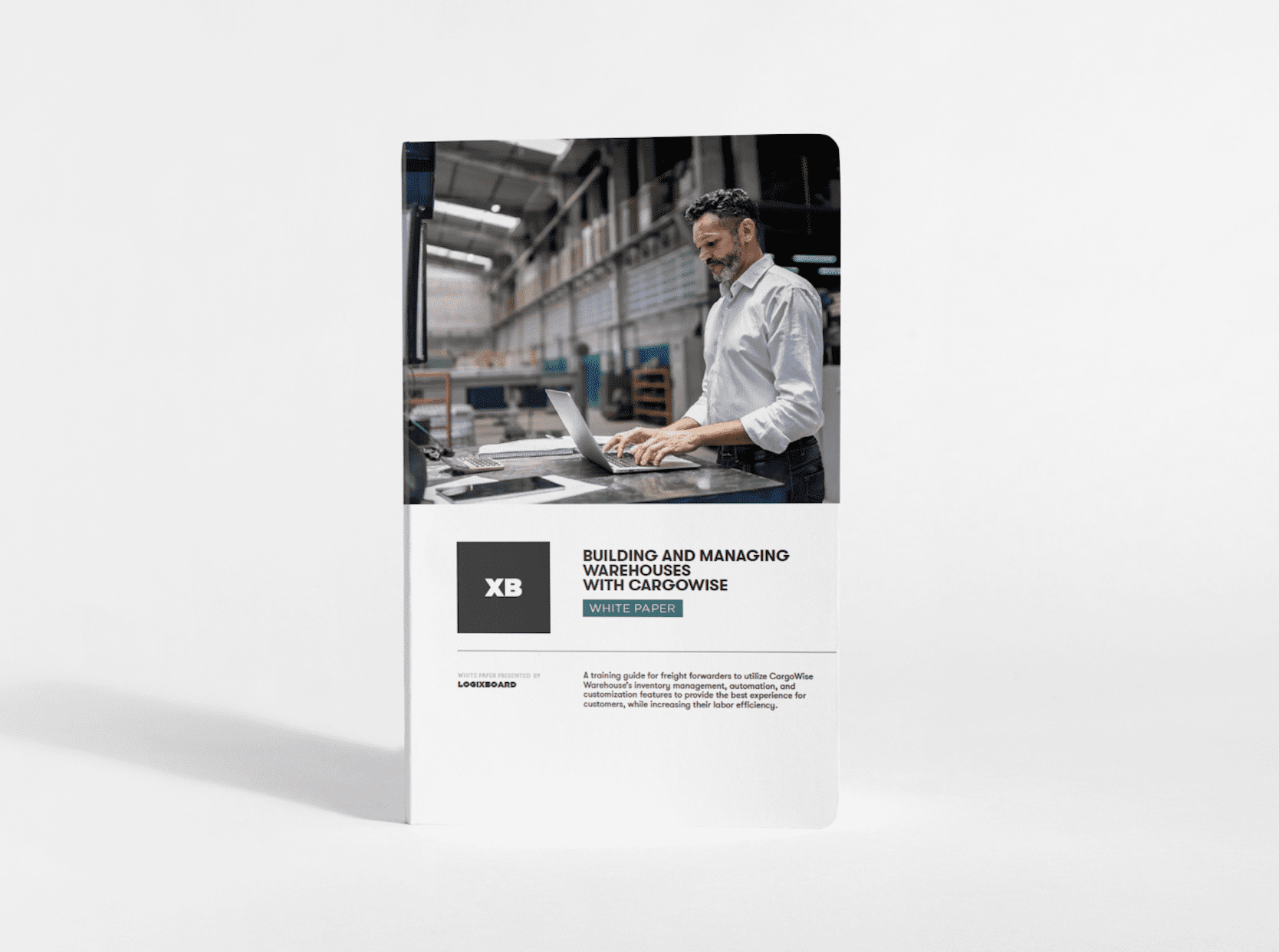
Download it now
Inside This Free CargoWise Warehouse Training Guide: Building and Managing Warehouses
Summary
The CargoWise Warehouse Module is an important part of the puzzle for freight forwarders that are looking to add accuracy, greater efficiency, and customer visibility into their warehousing processes to differentiate against their competitors. Using the Warehouse features will enable warehouses to get the most from their labor, maintain accurate inventory counts, and provide visibility to customers housing their goods there.
Setting Up Warehouses
Creating warehouses on CargoWise allows for in-depth customization to create a system for users that matches their operation’s exact needs and specifications. Taking the needed time to set up all tab settings will ensure that automation features, efficiency tools, and the future setup of storage locations and products within the warehouse is straightforward for users. Warehouses and container yards can be set up by going to Maintain, selecting Warehouse, selecting Warehouse again, and clicking the New button to open the creation window.
Warehouse Set Up Criteria
The Parameters tab on the creation window of a warehouse enables default values and configurations to be set per the warehouse. Varying Warehouse types display different configuration options, but all facilities have the same Location Configuration options and Default Location Type set up required. Location Configuration fields determine how locations will look on documents, labels, and screens through the Location Component Delimiter, Display Leading Zeros, the Input and Display Columns, Levels and Trays as A-Z, and the Input and Display Columns, Levels, or Trays Starting at Position 0 sections. These allow users to decide the character that will appear between letters and/or numbers of locations when printing, to display a zero in front of a number in the location, display columns as letters rather than numbers and start the counting of all locations (columns, levels, and/or trays) at zero.
Product Warehouse
Including Product Warehouses and Free Trade Zone warehouses, the Product Warehouse type is the most common type of warehouse (and most commonly used on CargoWise).
Transit Warehouse
Transit Warehouses store goods temporarily and are only set up to receive and quickly dispatch them. The CargoWise Warehouse module provides specific features for this warehouse-type and setup features to get the most from their software.
Area Settings
After creating your Warehouse, users will then set up Areas in the Warehouse that divide, name, and identify the purpose and processes that will occur in that location of the building. By default, your Warehouse will be given a Default Area and prompted to create your first Default Dock Door Area. Each Area added will be assigned a location in the warehouse, a name, and the type of Area to describe the activities that will be performed there.